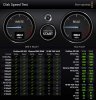- Joined
- Sep 17, 2014
- Messages
- 4,836
- Reaction score
- 241
Yeah I noticed that to on the drive sizes.
I actually had the bottom off earlier to get a feel for things and took the SSD out. The brand on it says Samsung.
If I remember correctly when I put the drives in the Mini they didn't show up for me to be able to format them for me to be able to clone them from a backup. I think I had to put them in a enclosure to format them. Wonder if that will be the case with the replacement drive?
Hmm, so the "512" gig SSD you took out of your Mac Book Pro is manufactured by Samsung. Wonder if it's a EVO or Pro "knock off?
Also, you stated that for that "Samsung" SSD, "the drive now gets around 300 read and 400 write". As you can see from the link I provided about the 850 Pro/850 EVO comparison, that is definitely below what those tests revealed. However, that link I provided was for "full size" Samsung SSDs, that is, ones that can go inside a Mac Mini, a Mac Pro, and in an external enclosure like you and I have. I can try actual tests done on the "card like" Samsung SSD you are getting (and which, I suspect, is the case for the Samsung SSD you removed).
Regarding your last question, as I suspect you know, when one boots up a Mac, holding down the Option key will reveal a "horizontal" list of bootable devices. I've always wondered how that will work when the boot device inside the Mac has nothing on it. If you have to first "prepare" the new Samsung SSD outside of your Mac Book Pro, and that "Option" technique does not work, it seems you have 2 choices:
1. Assuming you have an external enclosure that can accommodate that new SSD, attach it to your Mac Mini and do the Erasing, Formatting, and OS 10.13.2 installation there. (You'll need the OS 10.13.2 installation file for that, which you can get from the App store (in case you don't have it already)).
2. Install the SSD inside your Mac Book Pro. Attach it to your Mac Mini (a couple of ways to do that: either a Firewire 800 cable and a Thunderbolt-to-Firewire 800 adapter, or (I believe your Mac Mini has a Thunderbolt port) a Thunderbolt cable). Boot your Mac Mini, then boot up your Mac Book Pro in Target Disk Mode. You can then proceed with what I stated above about getting that SSD "ready".
I believe I read somewhere here previously that the Option "technique" I mentioned above will work, but I am not sure. Maybe Cory can chime in here. He has WAY more knowledge about this than myself.
Last edited: